Frequently Asked Questions
Use customer data to build great and solid product experiences that convert.
Simply hit the join now button on the website, fill in the application form and submit. From there we
will do the relevant checks and come back to you with your new account details. In certain
circumstances we may require further information which we will request from you if required.
We always work to process all applications as quickly as possible, and are usually able to process
applications within 48 hours if all the information we need is submitted on your application form.
However, the exact time it takes can depend on the complexity of your application. We work with
Equals Money who are authorised and regulated by the Financial Conduct Authority to provide
payment services, they are required to carry out KYC (Know Your Customer) checks, which can take
longer for some businesses. We will always communicate regularly with you during the process so
you are kept fully informed of the progress of your application. Please always feel free to talk to us if
you have any questions.
The Nexus Money account supports multiple currencies. Some currencies can be used for certain
features only.
The 20 card-supported currencies are:
GBP, EUR, USD, AUD, CAD, CHF, CZK, DKK, HKD, HUF, ILS, JPY, NOK, NZD, PLN, RON, SEK, SGD, TRY,
ZAR.
The Nexus Money accounts offers a multi-currency IBAN, which supports the following 38
currencies:
AED, AUD, BBD, BGN, BHD, CAD, CHF, CZK, DKK, EUR, GBP, GHS, HKD, HUF, ILS, JPY, KES, MWK, MXN,
NOK, NZD, OMR, PHP, PKR, PLN, QAR, RON, SAR, SEK, SGD, THB, TND, TRY, TTD, UGX, USD, ZAR,
ZMW.
Outbound wire payments can be made in the following 61 currencies:
AED, AUD, BBD, BDT, BGN, BHD, BWP, CAD, CHF, CNY, CZK, DKK, ETB, EUR, GBP, GHS, GMD, HKD,
HUF, ILS, INR, JOD, JPY, KES, KRW, KWD, LKR, MAD, MGA, MUR, MWK, MXN, MZN, NGN, NOK, NPR,
NZD OMR, PGK PHP, PKR, PLN, QAR, RON, RWF SAR, SEK, SGD, THB ,TND, TRY, TTD, TZS, UGX, USD,
XAF, XCD, XOF, ZAR, NAD, ZMW.
There could be a range of reasons for this. We would recommend you first try to add the person
again as it could be simply a connection issue. If you continue to have problems, please contact our
team or your account manager directly
Go to the “Payments” page of your account and click the “Add beneficiary” tile. We’ll ask you for
some basic information about your beneficiary. You’ll need bank account numbers, along with the
name on the account and the address. Adding their email address will ensure an email is sent out to
your beneficiary to let them know when you’re sending them a payment.
Primary Owners, Owners, Admins and payers can all add beneficiaries.
We aim to process your payment on the same day we receive the funds. In the UK we use Faster
Payments and SEPA Instant in Europe for almost instant crediting of these accounts. For all others
we use SWIFT which will normally be next day but can take up to 3 days depending on the value
date, time of day and currency.
If you would like to confirm the timeframe for your payment, please contact our Support Team
If you have forgotten your password, you can change it by going to our Sign In page and follow the
instructions
If you are able to access your account, you can change your password from within your account.
Please follow these steps:
1. Click on the name at the top of your account page. This will either be your name, or the name of
your organisation.
2. Select “My details”.
3. Choose “Password” and follow instructions from there.
For security reasons, please only activate a physical card once it has arrived with you in the post. The
named cardholder will be able to activate their card via their account.
Please go to the “Cards” page and select the card. A panel will appear on the right. Under the image
of your card, you’ll see a box with this link “Click here to activate your card”. You will need to click
this option and enter your password.
Please go to the “Cards” page and select the card. A panel will appear on the right. At the bottom of
this panel, you have the option to “Review and edit card settings”. If you select this, you see an
option at the bottom of the next page to cancel. Once you have cancelled a card you will need to
order a new one.
You can withdraw up to £2000 over 5 withdrawals within 24 hours. Please note the amount that can
be withdrawn at one time is down to the rules of the specific ATM you are using.
Only the named cardholder can see their PIN. Please go to the “Cards” page and select the card. A
panel will appear on the right. Under the image of your card, you’ll an option to “View PIN”.
You’ll need to enter your account password in order to see your PIN.
To upload a receipt, first find the transaction you want to attach the receipt to. You can do this by
going to the transactions page and using the search function to find the relevant transaction. Once
you have found the transaction, click on it, and a panel will appear showing you more information on
the transaction. On the panel, there is a box where you can click on “Add attachment” which will
allow you to choose files from your system to upload.
You can upload up to 10 attachments per transaction.
Equals Money Plc are not covered by the Financial Services Compensation Scheme. Instead, the
issuers, Equals Money International Limited, have segregated your funds in a safeguarded account
with (held at either Citibank UK Limited, Royal Bank of Scotland, or Barclays Bank PLC) that is
separate from all other funds at the bank and our operating accounts. The account is only used to
safeguard our customer’s money, and no one other than Equals Money PLC has any interest or right
over the funds in the account. This way, if anything were to happen to Equals Money PLC, your funds
would be safe.
Your Nexus Money account provides you with your own multi-currency current account. To add
funds to your account balance simply send money from your bank to your own unique account
details, in any of the 38 supported currencies.
You can load your main account balance from the “Add money” option, which exists on all pages of
the account other than the People page.
You will be given the option to add money in the same currency or convert currency.
If you want to send the same currency to your balance you will be shown your unique account
details for that balance which you can use those to pay directly into your account.
If you choose to convert currency, you will be able to choose the currencies you want to pay in, and
what you want to receive in your account, along with the rate the money will be exchanged at. Once
you have confirmed your order, you’ll be shown payment details.
You can look at any exchange orders you’ve placed by going to the “Transactions” page of your
account. If you select the transaction you will be able to download a confirmation of the order.
If you wish to add money to one of your Shared balances, go to the “Balances” page, click “View” on
the relevant balance tile, and then go to the “Manage” tab.
You can add money by making a transfer to the account details listed under “Payment details for
Account balance”.
Adding people and setting roles
How to add a new person to your account
Owners and admins can add people to the account. To add a new person to your Nexus Money
account, please sign in and go to the “People” page of your account. At the top of this page, you’ll
see a button that says “+Add People”.
Once you click on this, you’ll be asked to add some information about the person you wish to add.
We’ll need to know their name, email address and you’ll need to assign them an account role.
Roles
You can assign one of the following roles:
Primary owner
Your company account must always have an active Primary owner. Only one person within your
company can hold this at any given time. The Primary owner has the same permissions as an Owner,
but they cannot be deactivated. The role can be transferred to another active Owner, by the current
Primary owner.
Owner
Owners have view and edit access to all functionality in the platform. Owners also have access to
Account settings, where they can activate/deactivate certain features.
Admin
Admins have view and edit access to all functionality in the platform, with the exception of view only
access to Account settings.
Payer
Payers have the ability to add beneficiaries and make payments from your account. They do not
have access to any settings or permissions.
Viewer
Viewers have view access to all functionality in the platform, except Account settings. Viewer’s do
not have any edit access, nor can they make any transactions, within your company account.
Accountant
Accountants have view and edit access for spending activity, including statements and transactions.
They also have access to manage Annotations and Integrations in Account settings. People with the
accountant role cannot have their own Individual card.
User
You can assign Users to Individual cards. Users cannot view or edit anything at account level, or
make wire payments.
Once you have selected a role, you will be able to choose whether or not an invitation is sent out to
them immediately. In most cases, you can simply invite your staff as soon as you add their details on
the platform. We give the option to invite them later for situations where you may prefer to invite
that at a more convenient time, for example, while you are meeting with them or onboarding a new
member of your team. You will be able to invite someone later by selecting them on the People page
and clicking “Send invite” on their profile.
The next screen will ask you to add a job title, employee number and work phone number, which is
optional. This may help you, and other members of your team identify people on your account.
The person you are adding will receive an invite email with the subject line “You’ve been invited to
Nexus Money”. This invite will include a link to a page allowing them to set up a password and then
access your account.
Next steps
If the person will need to be assigned to a specific balance to draw money from, assign them to a
balance or create a new one
In most cases, you can simply invite your users as soon as you add their details on the platform. We
give the option to invite them later for situations where you may prefer to invite them at a more
convenient time, for example, with cards in hand and making them aware this is the solution you will
be using or onboarding a new member of your team
If your user takes more than 5 days to click the link in their invitation email, the link will expire. If this
happens, please simply click on their entry on your People page, and click on the option to re-invite
your user.
Please sign in and go to “Account settings” and then choose “Annotations and integrations” from the
page that appears. Choose the Accountancy Integrations tile, and you will be able to select Xero on
the next page.
You will then be taken to a new page where you will be asked to sign in to your Xero account. Xero
will then take you through a few screens asking you to confirm access to the account. Once
confirmed, you will be taken back to your Nexus money account.
Next, you will need to map your bank feeds from Xero. Please click the “Connect” button on the
Integrations page. For any currencies you hold in Balances on Nexus Money, you will need to assign a
bank account in Xero, or create a new one.
We are using Neux direct integration so when you create bank feeds from Nexus they will have
the
name “Nexus Money – GBP”, “Nexus Money – EUR”etc.
Once you’ve linked your balances and bank feeds and clicked continue, we’ll ask you what date
you’d like to sync your transactions from. You may choose a date in the past or in the future. Once
you click confirm on this page, you’ll be all set up!
Transactions will sync across daily after midnight. As always, our friendly team are available to help
with any questions.
You can edit and delete your beneficiaries directly from your account. While you’re on the
beneficiaries page, find your chosen beneficiary and click on the three dots at the top right of the
box.
You’ll be able to edit the purpose of payment, the reference or the beneficiary’s email address.
The access to the Faster Payments scheme is through a subsidiary of Equals Group Plc, Equals Money
UK Limited. Equals Money UK Limited is authorised and regulated by the Financial Conduct Authority
to provide payment services (FCA No. 504547).
Please log in to your account and go to “Cards” from the menu on the left. If you are on our mobile
app this will show at the bottom of the screen. On this page, you’ll be able to toggle between
individual and shared cards.
All shared cards are virtual rather than physical. Therefore to order an individual physical card,
please choose the Individual cards option and select “Create card”.
Please note that you will need to have the role of Primary Owner, Owner or Admin in order to create
a new card.
First, please choose who to order the card for. You order for yourself or someone else. If you do not
see the person you need on the list, please first go to the “People” page of your account to add the
person to your business’s account.
After selecting the cardholder, you’ll be asked if you would like a physical card ordered. You will
need to choose the delivery address (normally the company’s registered address) and set a PIN.
The card should arrive in around 3 to 5 working days.
Please note that if you were already using the virtual version of the card, the numbers on the back of
the card will update if you order a physical card, so please ensure that you update anywhere that
has card details saved (for example subscriptions).
The delivery address will be confirmed when the card is ordered. If you wish to check the delivery
address after ordering the card, please go to the “Cards” page and then select the card. A panel will
appear on the right which lists the address that the physical card has been sent to.
Creating cards
You can order a card for yourself or a member of your team if you are a Primary Owner, Owner or
Admin.
Please log in to your account and go to “Cards” from the menu on the left. If you are on our mobile
app, this will be at the bottom of the screen.
Click the “+ Create card” option at the top of the screen.
On the next page, you can choose between ordering a Shared or an Individual card. Shared cards are
virtual cards which are not assigned to specific people, they can therefore be shared by
departments, project groups or assigned to specific purposes (eg to pay a subscription).
Individual cards can be physical or virtual. Unless you need the card to make transactions in physical
stores, we usually recommend virtual cards as they can be issued to you within minutes and their
details are always secure on the platform.
Next, you will be asked to give the card a name. We recommend giving your card a name that refers
to its intended purpose.
Lastly, please select a team member to approve security notifications for online purchases.
Setting limits
It’s possible to set two types of spending limits:
Spend limits
To set a limit on a card, go to the “Cards” page of your account. You’ll be able to see all the Shared
and Individual cards you have access to listed on this page. Select the card you want to set a limit for
and a panel will appear allowing you to manage some card settings.
Select the option for spending limits:
You will need to use the slider by “Activate limits on this card”.
Once that has been turned on, you will be able to set a value of the spending limit for that card, and
the period that limit should cover:
• Daily (Limit refreshes every day at 00:00 UTC.)
• Weekly (Limit refreshes every Monday at 00:00 UTC.)
• Monthly (Limit refreshes the 1st day of every month at 00:00 UTC.)
• Lifetime (Limit does not automatically refresh.)
Max single transaction limits
You also have the option to set a maximum single transaction value, separate from the other limit.
This means that no one transaction will be able to go over a certain limit.
Make sure you press “Save” to save the limit.
Please go to the “Cards” page and select the card. A panel will appear on the right. You’ll see the
balance the card draws from under “Balances and spending limits”.
Pausing a card temporarily stops transactions from taking place. You can resume the card at any
point. We recommend you pause the card if you think it has been lost or stolen.
Nexus Money is powered by Equals Money. Equals Money is authorised and regulated by the
Financial Conduct Authority to provide payment services, they are required to carry out a KYC (Know
Your Customer) check which is NOT a credit check just to identify you and where you live.
To close your account, please speak to your account manager directly or contact our team.
Contact
Looking for a corporate solution? Contact us.